- Get link
- X
- Other Apps
Featured Post
- Get link
- X
- Other Apps
Excel doesn’t have a default function that displays numbers as English words in a worksheet, but you can add this capability by pasting the following SpellNumber function code into a VBA (Visual Basic for Applications) module. This function lets you convert Rupees/dollar and Paisa/cent or any currency amounts to words with a formula.
Checkout the tutorial on converting numbers into words with simple vba code. Just copy and past VBA code and convert any number into words.
- Goto Developer option and Click on View Code
- After in VBA Editor, click on insert Module
- Copy and Paste Below Code into Module
Download Code From Here: Download Code
Use the SpellNumber function in individual cells
- Type the formula =SpellNumber(A1) into the cell where you want to display a written number, where A1 is the cell containing the number you want to convert. You can also manually type the value like =SpellNumber(22.50).
- Press Enter to confirm the formula.
Download Excel File: Download Here
Checkout Complete Video Tutorial Here

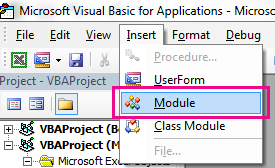
Comments
Post a Comment